How to install/setup cumulus ci on your computer
Oct 03, 2023
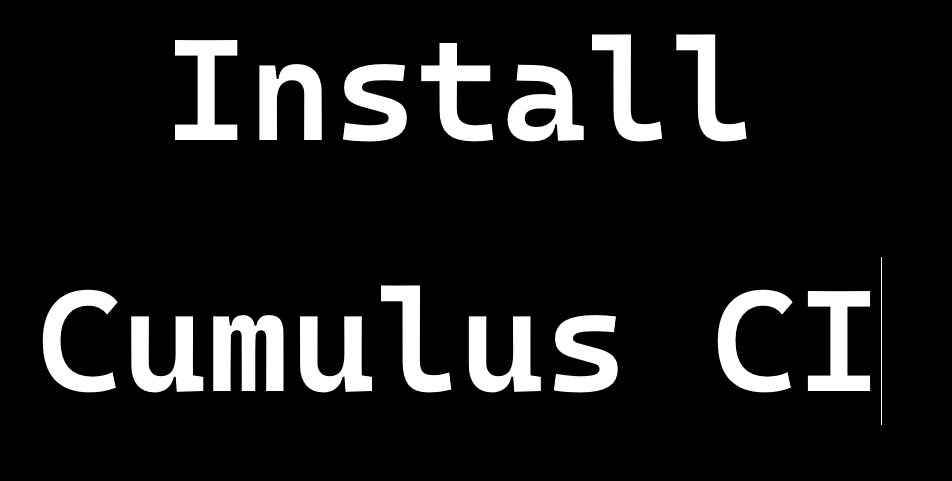
What is Cumulus CI?
CumulusCI helps development teams build great applications on the Salesforce platform by automating org setup, testing, and deployment.
CumulusCI stands for Cumulus (as in the cloud) Continuous Integration—and is so named for how Salesforce.org builds and delivers its managed packages continuously. CumulusCI can be used by employees, partners, as well as community collaborators, and allows anyone who’s working on a Salesforce-related project.
System requirements
Before setup cumulus ci on your compter below steps must meet these requirements
- Windows 7 (64-bit and 32-bit) or later, or
- MacOS 10.11 or later
Install Cumulus CI
- Go to the python page to download a Python
- Install using the installation wizard.
- Select Add Python version to PATH
- Click “Install Now”.
- On the screen entitled “Setup was successful,” click the “Disable path length limit” button (if it’s present).
- Go to the "C:\Users\username\AppData\Local\Programs\Python\Python311\Scripts" folder and copy the path, Note this copied path will use in next step, Like below image
- Search in the Searchbar - Edit the system environment variable and click on it, below screen will appear
- Select the Advanced tab and click on Environment variables button at bottom, below screen will appear
- Select path and Edit button and click on New button to set a path and Paste the copied path Like- "C:\Users\username\AppData\Local\Programs\Python\Python311\Scripts" Note this path may different in your pc as you installed
- Click on OK button, again clik OK button and then Apply button
- To confirm that python is installed or not . Reopen Command Prompt
- cmd />
python --version - Now we will do install
pipx - Open pereferred terminal application (Like Command Prompt). If your terminal is already open then reopen it. Enter the below command.
- cmd />
python -m pip install --user pipx - cmd />
python -m pipx ensurepath - To confirm that pipx is installed or not. Reopen Command Prompt. Enter below command.
- cmd />
pipx --version - If you see error like
'pipx' is not recognized as an internal or external command, operable program or batch file.Then you update/set environment variables manually. - Install cumulus ci with below command
- cmd />
pipx install cumulusci - After installed Cumulus CI edit envrioment variables. like below path:
%USERPROFILE%\.local\bin(Note: Below copied path is in my case, it may be different in your computer.)- Paste the copied path like below image.
%USERPROFILE%\AppData\Roaming\Python\Python38\Scripts(Note: Below paste path is in my case, it may be different in your computer.)- Paste the copied path like below image.
- To confirm that cumulus ci is installed or not. Reopen Command Prompt. Enter below command.
- cmd />
cci version - If you see version detail it means Cumulus CI is successfully installed.
Note: When you entered the command on command prompt cci version. I think you will have faced this problem : Long path support is not enabled. This can lead to errors with some task.
Your administrator will need to activate the "Enabled Win32 long paths"
Actully this error comes cause by Python. It is not CumulusCI error. When you update the CumuluCI through pip install cumulusci --upgrade command. May be you can see this type of error.
To solve this problem you have to uninstall the python and re-install the same python version.
After installed python, repeat the step from 11 to 16 and then 25 to 26.
If you download other version you can see error like this:
No Python at "C:\Users\xyz\AppData\Local\Programs\Python\Python<version_number>\python.exe" at the last moment when you hit cci version command in command prompt. So please install same python version which had already installed on your system.
I hope this blog helped you!